If your file/folder getting disappeared when you plugin your USB flash drive to the PC and getting only the empty folders, or getting empty Folders in Hard disk?
Don't be afraid,
Here I have prepared some magic tips and tricks to recover all those files back. Follow the steps in a CMD (Command Prompt) in Window to recover empty file/folder data in your USB flash drive, Also you can even follow these instruction to recover empty file/folder data in Hard Drive or Memory cards.
Lets do it:
1. Go to Start=>Run=>cmd
2. Type this command : attrib -h -r -s /s /d K:*.*
3. "K" Should be replaced with the drive alphabet of your (pendrive/ Hard Disk Location/ Memory card ) that you have inserted into the PC.
4. If your pendrive shows the drive alphabet as "H" Just type this command like this: attrib -h -r -s /s /d H:*.*
5. Finally, press enter...You are done go and check.
Recover Empty Folder Data using Winrar:
1. Open Winrar.
2. Navigate to your Pendrive location, there you can find your files.
3. Copy files somewhere in your Hard Drive.
4. Format pendrive and then copy the files again to USB flash drive.
NB; Be carefully, Don't copy any Exe or inf files.
Conclusion: If this article to Recover Empty folder data using CMD is useful for you, Make sure you share it through all social networks.

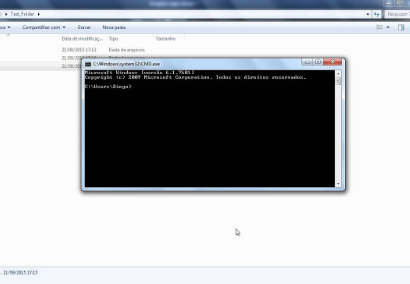

No comments:
Post a Comment